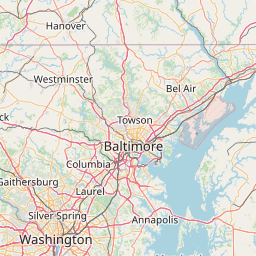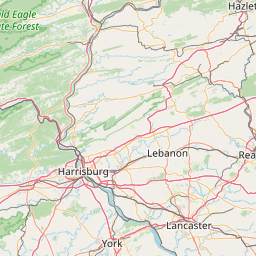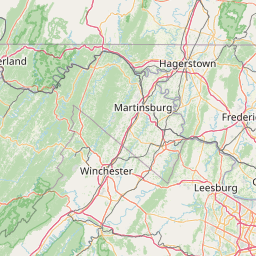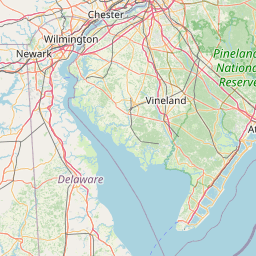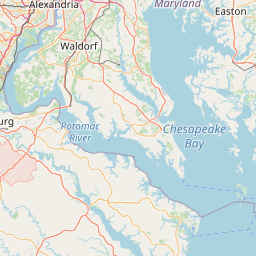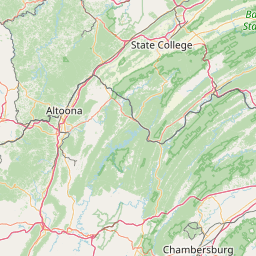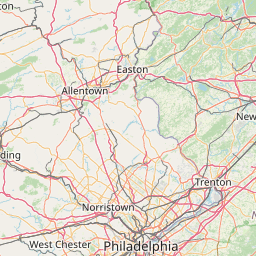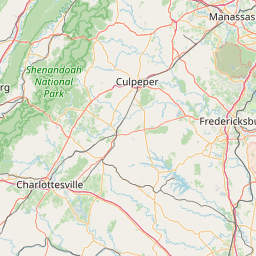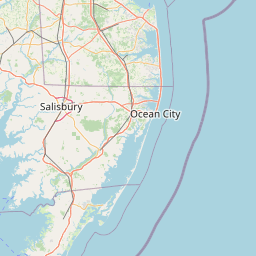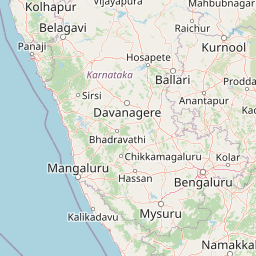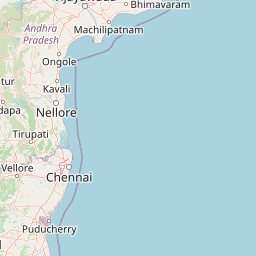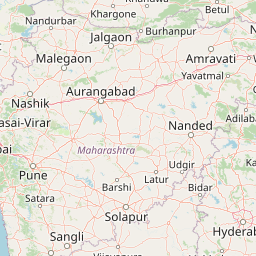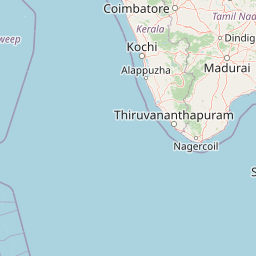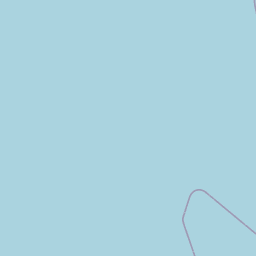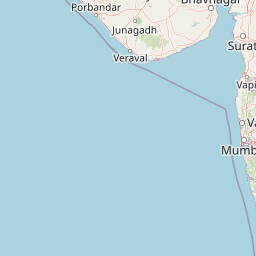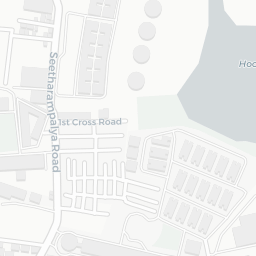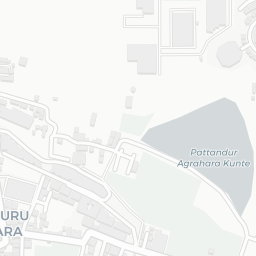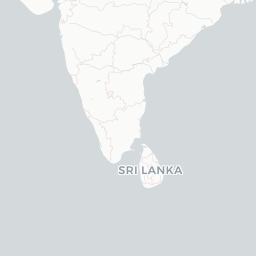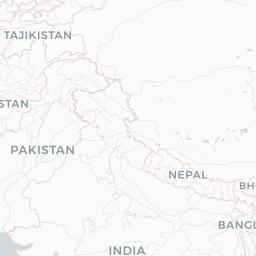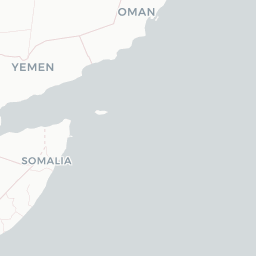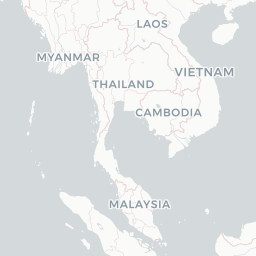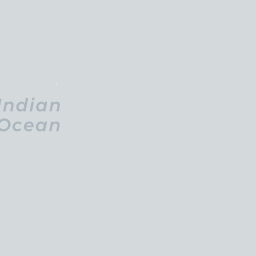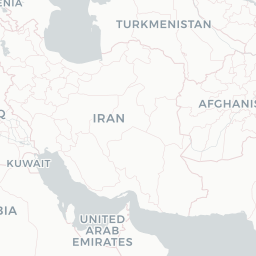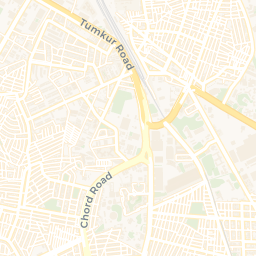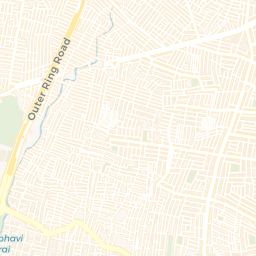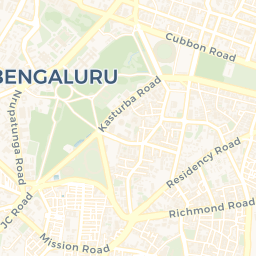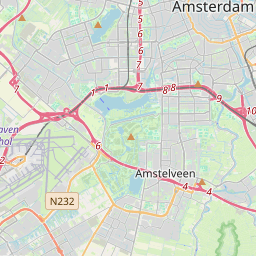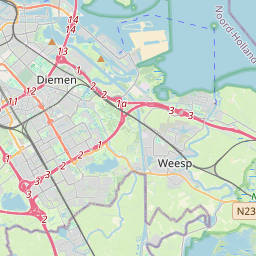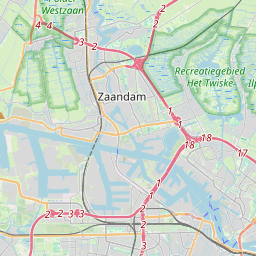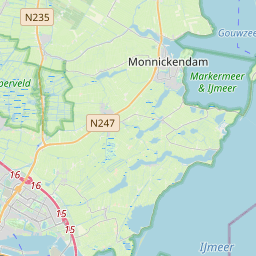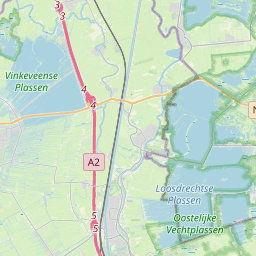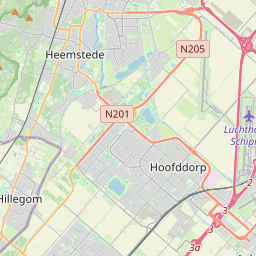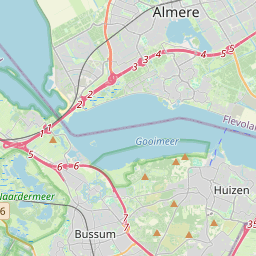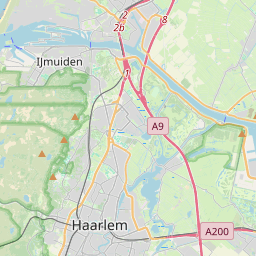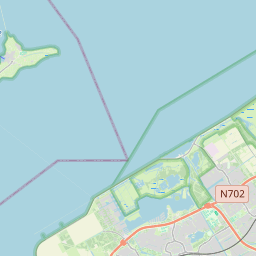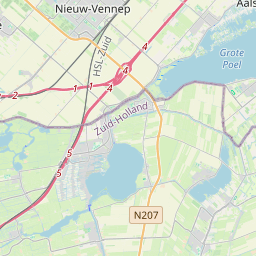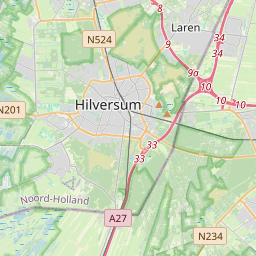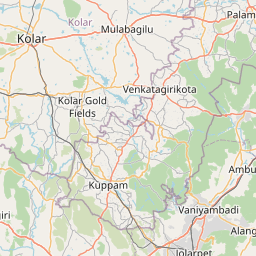- 1 Introduction
- 2 Basic Features of a leaflet Map
- 2.1 Add Shapes to a Map
- 2.1.1 Add Markers with popups
- 2.1.2 Adding Popups to a Map
- 2.1.3 Adding Labels to a Map
- 2.1.4 Adding Circles and CircleMarkers on a Map
- 2.1.5 Adding Rectangles to a Map
- 2.1.6 Add Polygons to a Map
- 2.1.7 Add PolyLines to a Map
- 3 Using
leafletwith external geospatial data - 3.1 Point Data Sources
for
leaflet - 3.1.1 Points using simple Data Frames
- 3.1.2 Points using
sfobjects - 3.1.3 Points using Two-Column Matrices
- 3.2 Polygons, Lines, and
Polylines Data Sources for
leaflet - 3.2.1
Polygons/MultiPolygons and LineString/MultiLineString using
sfdata frames - 3.3 Chapter 3: Using
Raster Data in
leaflet - 3.3.1 Importing Raster Data [Work in Progress!]
- 4 Bells and Whistles in
leaflet: layers, groups, legends, and graticules - 4.1 Adding Legends[Work in Progress!]
- 5 Using Web Map Services (WMS) [Work in Progress!]
Playing with Leaflet
Arvind Venkatadri
May 13, 2017
1 Introduction
This Tutorial works through the ideas at Leaflet
Leaflet is a JavaScript library for creating dynamic maps that support panning and zooming along with various annotations like markers, polygons, and popups.
In this tutorial we will work only with vector data. In a second
part, we will work with raster data in leaflet.
library(tidyverse)## ── Attaching packages ─────────────────────────────────────── tidyverse 1.3.2 ──
## ✔ ggplot2 3.4.1 ✔ purrr 1.0.1
## ✔ tibble 3.1.8 ✔ dplyr 1.1.0
## ✔ tidyr 1.3.0 ✔ stringr 1.5.0
## ✔ readr 2.1.4 ✔ forcats 1.0.0
## ── Conflicts ────────────────────────────────────────── tidyverse_conflicts() ──
## ✖ dplyr::filter() masks stats::filter()
## ✖ dplyr::lag() masks stats::lag()library(leaflet)
library(maps)##
## Attaching package: 'maps'
##
## The following object is masked from 'package:purrr':
##
## maplibrary(sp)
library(sf)## Linking to GEOS 3.9.3, GDAL 3.5.2, PROJ 8.2.1; sf_use_s2() is TRUE# Data
library(osmdata) # Import OSM Vector Data into R## Data (c) OpenStreetMap contributors, ODbL 1.0. https://www.openstreetmap.org/copyrightlibrary(osmplotr) # Creating maps with OSM data in R## Data (c) OpenStreetMap contributors, ODbL 1.0. http://www.openstreetmap.org/copyright# library(OpenStreetMap) # Raster Data2 Basic Features of a leaflet Map
# Set value for the minZoom and maxZoom settings.
#leaflet(options = leafletOptions(minZoom = 0, maxZoom = 18))
m <- leaflet() %>%
# Add default OpenStreetMap map tiles
addTiles() %>%
# Set view to be roughly centred on Bangalore City
setView(lng = 77.580643, lat = 12.972442, zoom = 12)
m# Click on the map to zoom in; Shift+Click to zoom outleaflet by default uses Open
Street Map as its base map. We can use other base maps too, as we
will see later.
2.1 Add Shapes to a Map
leaflet offers several commands to add points, markers,
icons, lines, polylines and polygons to a map. Let us examine a few of
these.
2.1.1 Add Markers with popups
m %>% addMarkers(lng = 77.580643, lat = 12.972442,
popup = "The birthplace of Rvind")# Click on the Marker for the popup to appearThis uses the default pin shape as the Marker.
2.1.2 Adding Popups to a Map
Popups are small boxes containing arbitrary HTML, that point to a
specific point on the map. Use the addPopups() function to
add standalone popup to the map.
m %>%
addPopups(
lng = 77.580643,
lat = 12.972442,
popup = paste(
"The birthplace of Rvind",
"<br>",
"Website: https://the-foundation-series.netlify.app",
"<br>"
),
# Ensuring we cannot close the popup, else we will not be able to find where it is, since there is no Marker
options = popupOptions(closeButton = FALSE)
)Popups are usually added to icons, Markers
and other shapes can show up when these are clicked.
2.1.3 Adding Labels to a Map
Labels are messages attached to all shapes, using the argument
label wherever it is available.
Labels are static, and Popups are usually visible on mouse
click. Hence a Marker can have both a
label and a popup. For example, the function
addPopup() offers only a popup argument,
whereas the function addMarkers() offers both a
popup and a label argument.
It is also possible to create labels standalone using
addLabelOnlyMarkers() where we can show only text and no
Markers.
m %>%
addMarkers(
lng = 77.580643,
lat = 12.972442,
# Here is the Label defn.
label = "The birthplace of Rvind",
labelOptions = labelOptions(noHide = TRUE, # Label always visible
textOnly = F,
textsize = 20),
# And here is the popup defn.
popup = "This is the Popup Text"
)2.1.4 Adding Circles and CircleMarkers on a Map
We can add shapes on to a map to depict areas or locations of
interest. NOTE: the radius argument works differently in
addCircles() and addCircleMarkers().
# Some Cities in the US and their location
md_cities <- tibble(
name = c("Baltimore","Frederick","Rockville","Gaithersburg","Bowie","Hagerstown","Annapolis","College Park","Salisbury","Laurel"),
pop = c(619493,66169,62334,61045,55232,39890,38880,30587,30484,25346),
lat = c(39.2920592,39.4143921,39.0840,39.1434,39.0068,39.6418,38.9784,38.9897,38.3607,39.0993),
lng = c(-76.6077852,-77.4204875,-77.1528,-77.2014,-76.7791,-77.7200,-76.4922,-76.9378,-75.5994,-76.8483)
)
md_cities %>%
leaflet() %>%
addTiles() %>%
# CircleMarkers, in blue
# radius scales the Marker. Units are in Pixels!!
# Here, radius is made proportional to `pop` number
addCircleMarkers(radius = ~ pop/1000, # Pixels!!
color = "blue",
stroke = FALSE, # no border for the Markers
opacity = 0.8) %>%
# Circles, in red
addCircles(
radius = 5000, # Meters !!!
stroke = TRUE,
color = "yellow", # Stroke Colour
weight = 3, # Stroke Weight
fill = TRUE,
fillColor = "red",
)## Assuming "lng" and "lat" are longitude and latitude, respectively
## Assuming "lng" and "lat" are longitude and latitude, respectivelyThe shapes need not be of fixed size or colour; their attributes can
be made to correspond to other attribute variables in
the geospatial data, as we did with radius in the
addCircleMarkers() function above.
2.1.5 Adding Rectangles to a Map
## Adding Rectangles
leaflet() %>%
addTiles() %>%
setView(lng = 77.580643, lat = 12.972442, zoom = 6) %>%
addRectangles(lat1 = 10.3858, lng1 = 75.0595,
lat2 = 12.8890, lng2 = 77.9625)2.1.6 Add Polygons to a Map
## Adding Polygons
leaflet() %>%
addTiles() %>%
setView(lng = 77.580643, lat = 12.972442, zoom = 6) %>%
# arbitrary vector data for lat and lng
addPolygons(lng = c(73.5, 75.9, 76.1, 77.23, 79.8),
lat =c(10.12, 11.04, 11.87, 12.04, 10.7))2.1.7 Add PolyLines to a Map
This can be useful say for manually marking a route on a map, with waypoints.
leaflet() %>%
addTiles() %>%
setView(lng = 77.580643, lat = 12.972442, zoom = 6) %>%
# arbitrary vector data for lat and lng
# If start and end points are the same, it looks like Polygon
# Without the fill
addPolylines(lng = c(73.5, 75.9, 76.1, 77.23, 79.8),
lat =c(10.12, 11.04, 11.87, 12.04, 10.7)) %>%
# Add Waypoint Icons
addMarkers(lng = c(73.5, 75.9, 76.1, 77.23, 79.8),
lat =c(10.12, 11.04, 11.87, 12.04, 10.7))As seen, we have created Markers, Labels, Polygons, and PolyLines using fixed.i.e. literal text and numbers. In the following we will also see how external geospatial data columns can be used instead of these literals.
NOTE: The mapedit package https://r-spatial.org//r/2017/01/30/mapedit_intro.html
can also be used to interactively add shapes onto a map and save as an
geo-spatial object.
3 Using
leaflet with external geospatial data
On to something more complex. We want to plot a known set of
locations on a leaflet map. leaflet takes in
geographical data in many ways and we will explore most of them.
3.1 Point Data Sources
for leaflet
Point data for markers can come from a variety of sources:
SpatialPointsorSpatialPointsDataFrameobjects (from thesppackage)
POINT,sfc_POINT, andsfobjects (from thesfpackage); only X and Y dimensions will be considered
- Two-column numeric matrices (first column is
longitude, second islatitude)
Data frame/tibblewithlatitudeandlongitudecolumns. You can explicitly tell the marker function which columns contain the coordinate data (e.g.addMarkers(lng = ~Longitude, lat = ~Latitude)), or let the function look for columns namedlat/latitudeandlon/lng/long/longitude(case insensitive).
- Simply provide numeric
vectorsaslngandlatarguments, which we have covered already in the preceding sections.
Note that MULTIPOINT objects from sf are not supported
at this time.
We will not consider the use of sp related data
structures for plotting POINTs in leaflet since
sp is being phased out in favour of the more modern package
sf.
3.1.1 Points using simple Data Frames
Let us read in the data set from data.world that gives
us POINT locations of all airports in India in a data frame
/ tibble. The dataset is available at https://query.data.world/s/ahtyvnm2ybylf65syp4rsb5tulxe6a.
You can either download it, save a copy, and read it in as usual, or use
the URL itself to read it in from the web. In the latter case, you will
need the package data.world and also need to register your
credentials for that page with RStudio. The (simple!) instructions are
available here at data.world.
#library(devtools)
#devtools::install_github("datadotworld/data.world-r", build_vignettes = TRUE)
library(data.world)## Loading required package: dwapi##
## Attaching package: 'dwapi'## The following object is masked from 'package:dplyr':
##
## sqlindia_airports <-
read_csv("https://query.data.world/s/ahtyvnm2ybylf65syp4rsb5tulxe6a") %>%
slice(-1) %>% # Drop the first row which contains labels
dplyr::mutate(
id = as.integer(id),
latitude_deg = as.numeric(latitude_deg),
longitude_deg = as.numeric(longitude_deg),
elevation_ft = as.integer(elevation_ft)
) %>%
rename("lon" = longitude_deg, "lat" = latitude_deg) %>%
# Remove four locations which seem to be in the African Atlantic
filter(!id %in% c(330834, 330867, 325010, 331083))## Rows: 345 Columns: 20## ── Column specification ────────────────────────────────────────────────────────
## Delimiter: ","
## chr (20): id, ident, type, name, latitude_deg, longitude_deg, elevation_ft, ...
##
## ℹ Use `spec()` to retrieve the full column specification for this data.
## ℹ Specify the column types or set `show_col_types = FALSE` to quiet this message.india_airports %>% head()id <int> | ident <chr> | type <chr> | name <chr> | lat <dbl> | lon <dbl> | |
|---|---|---|---|---|---|---|
| 26555 | VIDP | large_airport | Indira Gandhi International Airport | 28.56650 | 77.1031 | |
| 26434 | VABB | large_airport | Chhatrapati Shivaji International Airport | 19.08870 | 72.8679 | |
| 35145 | VOBL | large_airport | Kempegowda International Airport | 13.19790 | 77.7063 | |
| 26618 | VOMM | large_airport | Chennai International Airport | 12.99001 | 80.1693 | |
| 26444 | VAGO | large_airport | Dabolim Airport | 15.38080 | 73.8314 | |
| 26609 | VOCI | large_airport | Cochin International Airport | 10.15200 | 76.4019 |
Let us plot this in leaflet, using an ESRI National
Geographic style map instead of the OSM Base Map. We will also place
small circle markers for each airport.
leaflet(data = india_airports) %>%
setView(lat = 18, lng = 77, zoom = 4) %>%
# Add NatGeo style base map
addProviderTiles(providers$Esri.NatGeoWorldMap) %>% # ESRI Basemap
# Add Markers for each airport
addCircleMarkers(lng = ~lon, lat = ~lat,
# Optional, variables stated for clarity
# leaflet can automatically detect lon-lat columns
# if they are appropriately named in the data
# longitude/lon/lng
# latitude/lat
radius = 2, # Pixels
color = "red",
opacity = 1)We can also change the icon for each airport. Let us try one of
theseveral icon families that we can use with leaflet :
glyphicons, ionicons, and fontawesome icons.
# Define popup message for each airport
# Based on data in india_airports
popup <- paste(
"<strong>",
india_airports$name,
"</strong><br>",
india_airports$iata_code,
"<br>",
india_airports$municipality,
"<br>",
"Elevation(feet)",
india_airports$elevation_ft,
"<br>",
india_airports$wikipedia_link,
"<br>"
)
iata_icon <- makeIcon(
"iata-logo-transp.png", # Downloaded from www.iata.org
iconWidth = 24,
iconHeight = 24,
iconAnchorX = 0,
iconAnchorY = 0
)
# Create the Leaflet map
leaflet(data = india_airports) %>%
setView(lat = 18, lng = 77, zoom = 4) %>%
addProviderTiles(providers$Esri.NatGeoWorldMap) %>%
addMarkers(
icon = iata_icon,
popup = popup
)## Assuming "lon" and "lat" are longitude and latitude, respectivelyThere are other icons we can use to mark the POINTs.
leaflet allows the use of ionicons, glyphicons, and FontAwesomeIcons
It is possible to create a list of icons, so that
different Markers can have different icons. Let us try to map the MNCs
in the ITPL area of Bangalore: we use the ideas in Using Leaflet
Markers @JLA-Data.net
# Make a dataframe of addresses of Companies we wan to plot in ITPL
companies_itpl <-
data.frame(
ticker = c(
"MBRDI",
"DTICI",
"IBM",
"Exxon",
"Mindtree",
"FIS Global",
"Sasken",
"LTI"),
lat = c(
12.986178620989264,
12.984160906190121,
12.983659088566357,
12.985112265986636,
12.983794997606187,
12.980658616215155,
12.982080447350246,
12.981338168875348),
lon = c(
77.7270652183105,
77.72808445774321,
77.73103488768001,
77.72935046040699,
77.7227844126931,
77.72685064158782,
77.72545589289041,
77.72287024338216)
) %>% sf::st_as_sf(coords = c("lon", "lat"), crs = 4326)
# Vanilla leaflet map
leaflet(companies_itpl) %>%
addTiles() %>%
addMarkers()Let us make a list of logos of the Companies and use them as markers!
# a named list of rescaled icons with links to images
favicons <- iconList(
"MBRDI" = makeIcon(
iconUrl = "https://www.mercedes-benz.com/etc/designs/brandhub/frontend/static-assets/header/logo.svg",
iconWidth = 25,
iconHeight = 25
),
"DTICI" = makeIcon(
iconUrl = "https://media-exp1.licdn.com/dms/image/C4D0BAQGzOep26lC03w/company-logo_200_200/0/1638298367374?e=2147483647&v=beta&t=mPyF4gvNhNFvd-tedbqNzJofq4q9qcw6A9z9jQeLAwc",
iconWidth = 45,
iconHeight = 45
),
"IBM" = makeIcon(
iconUrl = "https://www.ibm.com/favicon.ico",
iconWidth = 25,
iconHeight = 25
),
"Exxon" = makeIcon(
iconUrl = "https://corporate.exxonmobil.com/-/media/Global/Icons/logos/ExxonMobilLogoColor2x.png",
iconWidth = 45,
iconHeight = 25
),
"Mindtree" = makeIcon(
iconUrl = "https://www.mindtree.com/themes/custom/mindtree_theme/mindtree-lnt-logo-png.png",
iconWidth = 75,
iconHeight = 25
),
"FIS Global" = makeIcon(
iconUrl = "https://1000logos.net/wp-content/uploads/2021/09/FIS-Logo-768x432.png",
iconWidth = 25,
iconHeight = 25
),
"Sasken" = makeIcon(
iconUrl = "https://www.sasken.com/sites/all/themes/sasken_website/logo.png",
iconWidth = 35,
iconHeight = 35,
),
"LTI" = makeIcon(
iconUrl = "https://www.lntinfotech.com/wp-content/uploads/2021/09/LTI-logo.svg",
iconWidth = 25,
iconHeight = 25
)
)
# Create the Leaflet map
leaflet(companies_itpl) %>%
addMarkers(icon = ~ favicons[ticker], # lookup based on ticker
label = ~ companies_itpl$ticker,
labelOptions = labelOptions(noHide = F,offset = c(15,-25))) %>%
addProviderTiles("CartoDB.Positron")3.1.2 Points using
sf objects
We will use data from an sf data object. This differs
from the earlier situation where we had a simple data frame with
lon and lat columns. In sf, the
lon and lat info is embedded in the
geometry column of the sf data frame.
The tmap package has a data set of all World metro
cities, titled metro. We will plot these on the map and
also scale the markers in proportion to one of the feature
attributes, pop2030. The popup will
be the name of the metro city. We will also use the
CartoDB.Positron base map.
Note that the metro data set has a POINT geometry, as
needed!
data(metro, package = "tmap")
metroname <chr> | name_long <chr> | iso_a3 <chr> | pop1950 <dbl> | pop1960 <dbl> | pop1970 <dbl> | pop1980 <dbl> | ||
|---|---|---|---|---|---|---|---|---|
| 2 | Kabul | Kabul | AFG | 170784 | 285352 | 471891 | 977824 | |
| 8 | Algiers | El Djazair (Algiers) | DZA | 516450 | 871636 | 1281127 | 1621442 | |
| 13 | Luanda | Luanda | AGO | 138413 | 219427 | 459225 | 771349 | |
| 16 | Buenos Aires | Buenos Aires | ARG | 5097612 | 6597634 | 8104621 | 9422362 | |
| 17 | Cordoba | Cordoba | ARG | 429249 | 605309 | 809794 | 1009521 | |
| 25 | Rosario | Rosario | ARG | 554483 | 671349 | 816230 | 953491 | |
| 32 | Yerevan | Yerevan | ARM | 341432 | 537759 | 778158 | 1041587 | |
| 33 | Adelaide | Adelaide | AUS | 429277 | 571822 | 850168 | 971856 | |
| 34 | Brisbane | Brisbane | AUS | 441718 | 602999 | 904777 | 1134833 | |
| 37 | Melbourne | Melbourne | AUS | 1331966 | 1851220 | 2499109 | 2839019 |
leaflet(data = metro) %>%
setView(lat = 18, lng = 77, zoom = 4) %>%
# Add CartoDB.Positron
addProviderTiles(providers$CartoDB.Positron) %>% # CartoDB Basemap
# Add Markers for each airport
addCircleMarkers(radius = ~ sqrt(pop2030)/350,
color = "red",
popup = paste("Name: ", metro$name, "<br>",
"Population 2030: ", metro$pop2030))We can also try downloading an sf data frame with POINT
geometry from say OSM data<https://osm. Let us get hold of restaurants data in
Malleswaram, Bangalore from OSM data:
bbox<- osmdata::getbb("Malleswaram, Bengaluru")
bbox## min max
## x 77.55033 77.59033
## y 12.98274 13.02274locations <- osmplotr::extract_osm_objects(
bbox = bbox,
key = "amenity",
value = "restaurant",
return_type = "point") ## Issuing query to Overpass API ...## Announced endpoint: z.overpass-api.de/api/## Query complete!## converting OSM data to sf formatlocations <- locations %>%
dplyr::filter(cuisine == "indian")
locations %>% head()osm_id <chr> | name <chr> | addr:city <chr> | addr:country <chr> | addr:full <chr> | addr:housename <chr> | ||
|---|---|---|---|---|---|---|---|
| 461539222 | 461539222 | Adiga's | NA | NA | NA | NA | |
| 598500940 | 598500940 | New Shanthi Sagar | NA | NA | NA | NA | |
| 673377213 | 673377213 | Sana Di Ge | NA | NA | NA | NA | |
| 673860152 | 673860152 | New Shanthi Sagar | NA | NA | NA | NA | |
| 1116484556 | 1116484556 | Kabab Studio | NA | NA | NA | NA | |
| 1116484557 | 1116484557 | Goldfinch Hotel | NA | NA | NA | NA |
# Fontawesome icons seem to work in `leaflet` only up to FontAwesome V4.7.0.
# The Fontawesome V4.7.0 Cheatsheet is here: <https://fontawesome.com/v4/cheatsheet/>
leaflet(data = locations, options = leafletOptions(minZoom = 12)) %>%
addProviderTiles(providers$CartoDB.Voyager) %>%
# Regular `leaflet` code
addAwesomeMarkers(icon = awesomeIcons(icon = "fa-coffee",
library = "fa",
markerColor = "blue",
iconColor = "black",
iconRotate = TRUE),
popup = paste("Name: ", locations$name,"<br>",
"Food: ", locations$cuisine)) Fontawesome Workaround
For more later versions of Fontawesome, here below is a workaround from https://github.com/rstudio/leaflet/issues/691. Despite this some fontawesome icons simply do not seem to show up. ;-()
library(fontawesome)
coffee <- makeAwesomeIcon(
text = fa("mug-hot"), # mug-hot was introduced in fa version 5
iconColor = "black",
markerColor = "blue",
library = "fa"
)
leaflet(data = locations) %>%
addProviderTiles(providers$CartoDB.Voyager) %>%
# Workaround code
addAwesomeMarkers(icon = coffee,
popup = paste("Name: ", locations$name,"<br>",
"Food: ", locations$cuisine, "<br>"))Note that leaflet automatically detects the lon/lat
columns from within the POINT geometry column of the
sf data frame.
3.1.3 Points using Two-Column Matrices
We can now quickly try providing lon and
lat info in a two column matrix.This can be useful to plot
a bunch of points recorded on a mobile phone app.
mysore5 <- matrix(c(runif(5, 76.652985-0.01, 76.652985+0.01),
runif(5, 12.311827-0.01, 12.311827+0.01)),
nrow = 5)
mysore5## [,1] [,2]
## [1,] 76.65674 12.31404
## [2,] 76.64804 12.31788
## [3,] 76.64480 12.31114
## [4,] 76.65719 12.31797
## [5,] 76.65329 12.31074leaflet(data = mysore5) %>%
addProviderTiles(providers$OpenStreetMap) %>%
# Pick an icon from <https://www.w3schools.com/bootstrap/bootstrap_ref_comp_glyphs.asp>
addAwesomeMarkers(icon = awesomeIcons(
icon = 'music',
iconColor = 'black',
library = 'glyphicon'),
popup = "Carnatic Music !!")3.2 Polygons, Lines, and
Polylines Data Sources for leaflet
We have seen how to get POINT data into leaflet.
Line and polygon data can come from a variety of sources:
SpatialPolygons,SpatialPolygonsDataFrame,Polygons, andPolygon objects(from thesppackage)
SpatialLines,SpatialLinesDataFrame,Lines, andLine objects(from thesppackage)
MULTIPOLYGON,POLYGON,MULTILINESTRING, andLINESTRINGobjects (from thesfpackage)
mapobjects (from themapspackage’smap()function); usemap(fill = TRUE)for polygons,FALSEfor polylines
- Two-column numeric
matrix; the first column is longitude and the second is latitude. Polygons are separated by rows of (NA, NA). It is not possible to represent multi-polygons nor polygons with holes using this method; useSpatialPolygonsinstead.
We will concentrate on using sf data into
leaflet. We may explore maps() objects at a
later date.
3.2.1
Polygons/MultiPolygons and LineString/MultiLineString using
sf data frames
Let us download College buildings, parks, and the cycling lanes in
Amsterdam, Netherlands, and plot these in leaflet.
bbox <- osmdata::getbb("Amsterdam, Netherlands")
bbox## min max
## x 4.728756 5.079162
## y 52.278174 52.431064colleges <- osmplotr::extract_osm_objects(bbox = bbox,
key = "amenity",
value = "college",
return_type = "polygon" )## Issuing query to Overpass API ...## Announced endpoint: z.overpass-api.de/api/## Query complete!## converting OSM data to sf formatparks <- osmplotr::extract_osm_objects(bbox = bbox,
key = "park",
return_type = "polygon" )## Issuing query to Overpass API ...## Announced endpoint: z.overpass-api.de/api/## Query complete!## converting OSM data to sf formatroads <- osmplotr::extract_osm_objects(bbox = bbox,
key = "highway",
value = "primary",
return_type = "line")## Issuing query to Overpass API ...## Announced endpoint: z.overpass-api.de/api/## Query complete!## converting OSM data to sf formatcyclelanes <-
osmplotr::extract_osm_objects(bbox,
key = "cycleway",
value = "lane",
return_type = "line")## Issuing query to Overpass API ...## Announced endpoint: z.overpass-api.de/api/## Query complete!## converting OSM data to sf formatWe have 17 colleges in our data and 369 parks in our data.
leaflet() %>%
addTiles() %>%
addPolygons(data = colleges, popup = ~colleges$name) %>%
addPolygons(data = parks, color = "green", popup = parks$name) %>%
addPolylines(data = roads, color = "red") %>%
addPolylines(data = cyclelanes, color = "purple")3.3 Chapter 3: Using
Raster Data in leaflet
So far all the geospatial data we have plotted in
leaflet has been vector data. We will now
explore how to plot raster data using
leaflet. Raster data are used to depict continuous
variables across space, such as vegitation, salinity, forest cover etc.
Satellite imagery is frequently available as raster data.
3.3.1 Importing Raster Data [Work in Progress!]
Raster data can be imported into R in many ways:
- using the
maptilespackage
- using the
OpenStreetMappackage
library(terra)## terra 1.7.3##
## Attaching package: 'terra'## The following object is masked from 'package:data.world':
##
## query## The following object is masked from 'package:tidyr':
##
## extractlibrary(maptiles)
#library(OpenStreetMap) # causes RStudio to crash...4 Bells and Whistles in
leaflet: layers, groups, legends, and graticules
4.1 Adding Legends[Work in Progress!]
## Generate some random lat lon data around Bangalore
df <- data.frame(lat = runif(20, min = 11.97, max = 13.07),
lng = runif(20, min = 77.48, max = 77.68),
col = sample(c("red", "blue", "green"), 20,
replace = TRUE),
stringsAsFactors = FALSE)
df %>%
leaflet() %>%
addTiles() %>%
addCircleMarkers(color = df$col) %>%
addLegend(values = df$col, labels = LETTERS[1:3], colors = c("blue", "red", "green"))## Assuming "lng" and "lat" are longitude and latitude, respectively5 Using Web Map Services (WMS) [Work in Progress!]
To be included.